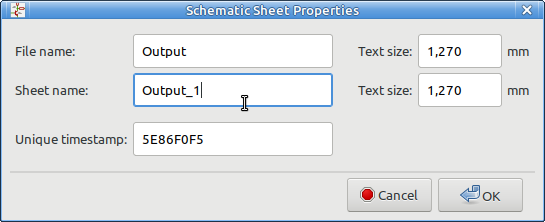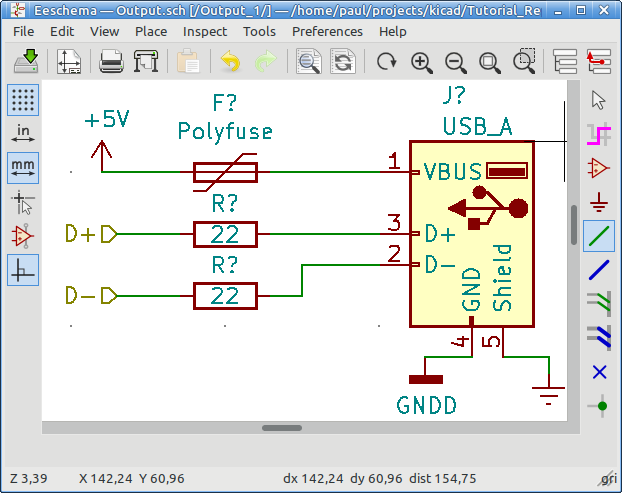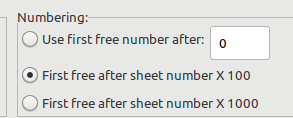This evening I’ve experimented with this replicate layout script.
I have never used, nor even installed any script in KiCad before, and therefore I consider myself an excellent newbie for commenting on the usability of the draft of this PDF tutorial.
So I used the pdf as a guide to replicate some simple circuit and typed notes here as I went along, and afterwards read through these notes again for a bit of a cleanup.
I’m using Linux Mint 19.3, so if it also works there, you can add it to your mention of windows…
Introduction:
I would split this in 2 sections.
- “What does it do”.
- “How does it do it”. with an outline of the general flow, which is as far as I know now:
- Create hierarchical schematic.
- Flat base sheet? with (single layer?) sub hierarchy? (I do not know of more advanced methods to use the script (yet).
- Make a layout of one of the sub sheets.
- Place one “Reference” component for each sub sheet to be replicated.
- Select / highlight the "Reference* Footprint of the subsheet which has been layed out / routed.
- Invoke the script. It will replicate chosen parts (screenshot!) of the reference sheet to the corresponding parts of the other sheets, using the Footprint that is highlighted when the script is invoked as references for location and rotation of Footprints, Tracks and other items from the duplicated hierarchical sheets.
If this is added to the introduction, readers have an overview of how it works and further reading will then fill in gaps. Without it, you’re on a journey though mist and details are harder to put in their place.
How is the PDF generated? Does it use asciidoc or similar?
I’m missing chapter numbering, which can also be generated by asciidoc. I assume the sources will find a place on gitlab somewhere…
I can see this document growing into a collection of description for different scripts.
Myself I’m trying to update “Getting started in KiCad” for KiCad V5, but after I did something stupid and crashed my PC and had to re-install Linux I have some trouble in compiling the Asciidoc from the official documentation in 15 languages and at least 3 formats (ePUB, HTML, PDF, …). It seems quite nicely set up, just haven’t dived into it yet.
Before installing: KiCad scripting is not always supported. There is a setting in the version info “Kicad / Help / About Kicad / Show Version Info” . I currently seem to have support for scripting, but you may want to check this first before installing.
Build settings:
…
KICAD_SCRIPTING=ON
KICAD_SCRIPTING_MODULES=ON
KICAD_SCRIPTING_PYTHON3=ON
KICAD_SCRIPTING_WXPYTHON=ON
…
This just works, no need to browse to github (gosh, almost typed gitlab).
paul@dualcore:~/projects/kicad$ git clone https://github.com/MitjaNemec/Kicad_action_plugins
Cloning into ‘Kicad_action_plugins’…
remote: Enumerating objects: 383, done.
remote: Counting objects: 100% (383/383), done.
remote: Compressing objects: 100% (230/230), done.
remote: Total 2679 (delta 251), reused 242 (delta 129), pack-reused 2296
Receiving objects: 100% (2679/2679), 20.54 MiB | 1.28 MiB/s, done.
Resolving deltas: 100% (1857/1857), done.
Location for the plugins… On my first guess, it’s where the Footprint Wizards are already installed:
paul@dualcore:~$ ls -hl /usr/share/kicad/scripting/plugins/
total 172K
-rwxr-xr-x 1 root root 6,0K Mar 27 14:36 bga_wizard.py
-rwxr-xr-x 1 root root 4,8K Mar 27 14:36 circular_pad_array_wizard.py
-rwxr-xr-x 1 root root 28K Mar 27 14:36 FootprintWizardBase.py
-rwxr-xr-x 1 root root 6,6K Mar 27 14:36 FPC_wizard.py
-rwxr-xr-x 1 root root 1 Mar 27 14:36 init.py
-rwxr-xr-x 1 root root 25K Mar 27 14:36 kicad_qrcode.py
-rwxr-xr-x 1 root root 7,8K Mar 27 14:36 microMatch_connectors.py
-rwxr-xr-x 1 root root 14K Mar 27 14:36 PadArray.py
-rwxr-xr-x 1 root root 8,7K Mar 27 14:36 qfn_wizard.py
-rwxr-xr-x 1 root root 6,3K Mar 27 14:36 qfp_wizard.py
-rwxr-xr-x 1 root root 7,7K Mar 27 14:36 qrcode_footprint_wizard.py
-rwxr-xr-x 1 root root 8,8K Mar 27 14:36 sdip_wizard.py
-rwxr-xr-x 1 root root 7,6K Mar 27 14:36 touch_slider_wizard.py
-rwxr-xr-x 1 root root 6,1K Mar 27 14:36 uss39_barcode.py
-rwxr-xr-x 1 root root 6,7K Mar 27 14:36 zip_wizard.py
There is another location which has BOM and Netlist scripts:
paul@dualcore:~$ ls -hl /usr/share/kicad/plugins/
total 100K
-rw-r–r-- 1 root root 3,7K Mar 27 14:36 bom2csv.xsl
-rw-r–r-- 1 root root 4,0K Mar 27 14:36 bom2grouped_csv.xsl
-rw-r–r-- 1 root root 5,7K Mar 27 14:36 bom_csv_grouped_by_value.py
-rw-r–r-- 1 root root 2,2K Mar 27 14:36 bom_csv_grouped_by_value_with_fp.py
-rw-r–r-- 1 root root 2,0K Mar 27 14:36 bom_csv_sorted_by_ref.py
-rw-r–r-- 1 root root 3,0K Mar 27 14:36 bom_html_grouped_by_value.py
-rw-r–r-- 1 root root 4,3K Mar 27 14:36 bom_html_with_advanced_grouping.py
-rw-r–r-- 1 root root 2,0K Mar 27 14:36 bom_sorted_by_ref.py
-rw-r–r-- 1 root root 5,9K Mar 27 14:36 bom_with_title_block_2_csv.xsl
-rw-r–r-- 1 root root 26K Mar 27 14:36 kicad_netlist_reader.py
-rw-r–r-- 1 root root 4,0K Mar 27 14:36 netlist_form_cadstar-RINF.xsl
-rw-r–r-- 1 root root 3,8K Mar 27 14:36 netlist_form_cadstar.xsl
-rw-r–r-- 1 root root 6,7K Mar 27 14:36 netlist_form_OrcadPcb2.xsl
-rw-r–r-- 1 root root 2,0K Mar 27 14:36 netlist_form_pads-pcb.asc.xsl
-rw-r–r-- 1 root root 1,2K Mar 27 14:36 README-bom.txt
So my first task is to figure out what the right location for these scripts is on Linux. Scripting in KiCad, how does that work?
file:///usr/share/doc/kicad/help/en/pcbnew.html#_kicad_scripting_reference
Not really related, but chapter: “17.3 Footprint Wizards” an alternative location of “$HOME/.kicad_plugins.” is mentioned.
I think I would prefer: "$HOME/.config/kicad/plugins/ " The KiCad directory already exists, and dumping
more in “$HOME” used to be common I think, but I’d rather keep ~ less cluttered.
So https://github.com/MitjaNemec/Kicad_action_plugins suggests to use:
“~/.kicad/scripting/plugins/” as a location for Mint. I did this and it works for me.
Is this the same, or an older version of the same script?
https://kicad.mmccoo.com/2017/02/01/replicating-pcbnew-new-for-arrayed-sheets/
I may have seen that site before, not sure. Seems to have some nice info on scripting.
Always struggling with copy stuff, but now I have:
paul@dualcore:~$ ls -hl .kicad/scripting/plugins/replicate_layout/
total 188K
-rw-rw-r-- 1 paul paul 17K Apr 2 19:57 action_replicate_layout.py
-rw-rw-r-- 1 paul paul 4,6K Apr 2 19:57 compare_boards.py
-rw-rw-r-- 1 paul paul 2,6K Apr 2 19:57 duplicate-replicate_layout.svg
-rw-rw-r-- 1 paul paul 371 Apr 2 19:57 duplicate-replicate_layout.svg.png
-rw-rw-r-- 1 paul paul 526 Apr 2 19:57 init.py
drwxrwxr-x 2 paul paul 4,0K Apr 2 20:36 multiple_hierarchy
-rw-rw-r-- 1 paul paul 1,7K Apr 2 19:57 no_wxpython.py
-rw-rw-r-- 1 paul paul 8,3K Apr 2 19:57 remove_duplicates.py
-rw-rw-r-- 1 paul paul 64K Apr 2 19:57 replicate_layout_GUI.fbp
-rw-rw-r-- 1 paul paul 4,3K Apr 2 19:57 replicate_layout_GUI.py
-rw-rw-r-- 1 paul paul 51K Apr 2 19:57 replicatelayout.py
-rw-rw-r-- 1 paul paul 4 Apr 2 19:57 version.txt
Before going further with creating hierarchical sheets etc, first:
Pcbnew / Tools / External Plugins / Refresh Plugins
Pcbnew / Tools / External Plugins
Yes, works for me. Replicate is now there. Installation done, time for next chapter.
About the screenshot with the hierarchical sheets. This could be improved. Showing part of that other progam with “size” “color 1” “color 2” obfuscates the screenshot. There is a bit of an art to good screenshots. It generally helps to make the screenshots from a whole window, but first make that window small, or else it gets scaled too much and text gets very small. But still everything has to fit. In this case it would mean making the hierarchical sheets smaller. Also, the “power.sch” in the screenshot makes it bigger then it needs to be. Screenshots are not only for making the document more attractive and easier to read. They are also reference points for people glancing through the document to find certain subjects quick. Each significant part should have a screenshot: Working with Hierarchical overview, a hierarchical subsheet. Component placement in Pcbnew, and more. Some balance has to be found.
I made a KiCad project of an imaginary USB hub.
It’s an easy recognizable item, and having a project helps with explaining concepts. The project is attached to this post for a number of reasons:
- Making additional screenshots. (For example for translators of the pdf).
- It is explicitly designed to make compact screenshots.
- People who want to experiment with the script, but have no project at hand.
Entering hierarchical sheet Properties is a nice opportunity to throw in some graphics to make the tutorial look more attractive:
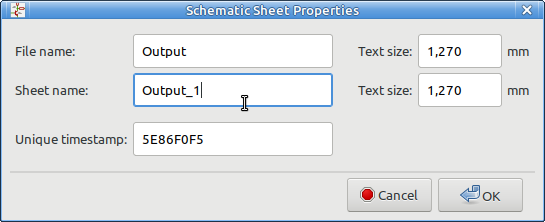
I have no experience (yet) with Replicate Layout. I assume it is important that the hierarchical sheet only has components that have to be replicated. This is not immediately clear from the pdf.
Tutorial is about the replicate layout, not about hierarchical sheets.
A pointer to the manual part for working with hierarchical sheets would be nice, and avoid duplicating explaining how hierarchical sheets work.
Eeschema / Help / Eeschema Manual …
file:///usr/share/doc/kicad/help/en/eeschema.html#hierarchical-schematics
My fictional circuit to be replicated. I do not know whether 22 Ohm is right for USB, I vaguely remember I saw it somewhere…
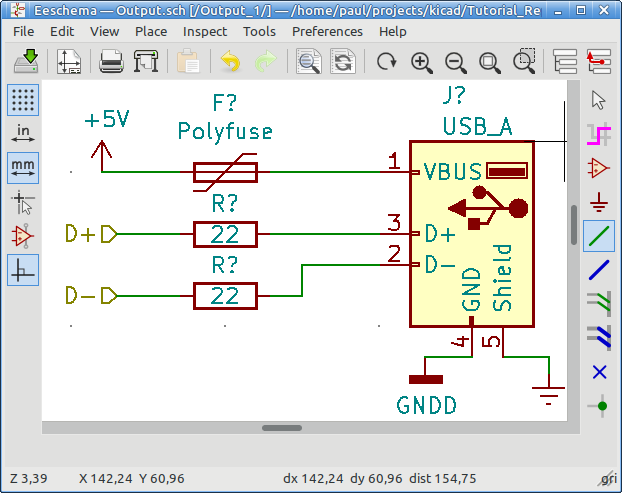
See: Screenshot of a small window gives big text for the documentation. The forum scales it to > 100% which is not optimal, but will do for now.
There is no mention of annotation in the pdf. Is there anything significant to it? Probably not, but even then it should be mentioned.
I did annotation with “First free after sheet number X 100” Probably not important, but it helps in keeping me sane by separating the sheets by RefDes. It’s also a feature not everybody is familiar with and remembering them helps them to learn.
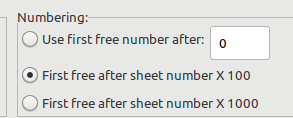
After assigning Footprints, [F8] to Pcbnew with no errors. Gosh, I like the way Footprints are already grouped by sheet. That’s worth a Screenshot.
So now, finally, the preparation is done. It took me 3 hours to get here. Yet another reason to put this as a “testcase” on github, for a quick start for someone just wanting to experiment with the Replicate Layout script. Maybe Mitja already has something similar on github / gitlab (I don’t like github anymore, they sold out to M$. Also, if this Tutorial has aspirations to become part of official documentation, gitlab is also a better place.
Just to avoid confusion, I renamed 2 of the hierarchical sheets to “Output_200” and “Output_300”, to be in line with the current RefDes assignments. Did not bother to rename the rest. Let’s see what happens.
The order in which to do things was a bit fuzzy here to me. Terms like “anchor footprint” and “source instance sheet” confuse me. It is easier to understand if written like:
Replicating a Layout consists of a few simple steps.
- First we place one of the USB connectors of each sub sheet on the PCB. These will later be used as anchor points for relative positions for the other components.
- Next step is to place all the parts of one of the Hierarchical sub-sheets on the PCB, and this layout will be used as a template for corresponding components of the other sheets.
- 3rd step. Select the Footprint that is to be used as an anchorpoint and then invoke the script.
Using the USB connector as a physical component to relate to helps in generating understanding. It’s a lot easier then talking in abstract wordings. Fully annotated schematic with screenshots also makes writing documentation more concrete. You can talk about “Use Output_200” sheet as the template, Place Connector J201, etc.
This is also the core of the whole tutorial. Each step deserves a screenshot.
Ah, so now I’ve run the script a few times.
I must say, I’m very impressed with the script. It especially starts to be a time saver if stuff gets edited after the inital layout. This happens all the time. EMI filtering is added, component sizes change, Connectors become obsolete and have to be replaced etc. (Hmmm, also put this in the introduction?)
It was fun experimenting with this script and helping to get some documentation going.
Without the PDF I would not have found the motivation to experiment with KiCad scripting, and in overview it was enough to get it done. The only trouble I had was with finding the right location to put the script. Now I know it works I am sort of curious to the other scripts…
Finally, here is the project I created to try this plugin. Use or abuse it in any way fit / unfit or possible including, but not limited to becoming a Billionaire.
Replicate_Layout_2020-04-03T01:11.zip (42.6 KB)