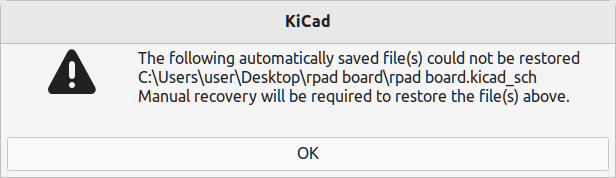First, you project is in a bit of a mess, and this makes it more difficult to work with it. It also makes it more difficult to judge whether I am looking at the same thing as you are.
I do not know if this is a “beginners thing”, or if you are one of those people who are “inherently sloppy” and not able to apply a bit of structure.
I will start with a listing of the files in your zip archive:
paul@cezanne:~/downloads/rpad_Board$ ls -hl
total 120K
-rw-rw-r-- 1 paul paul 65 Jan 24 19:59 '#auto_saved_files#'
-rw-rw-r-- 1 paul paul 6,7K Jan 24 19:59 '_autosave-rpad board.kicad_sch'
-rw-rw-r-- 1 paul paul 2,5K Jan 24 20:18 'rpad board-B_Cu.gbr'
-rw-rw-r-- 1 paul paul 768 Jan 24 20:18 'rpad board-B_Mask.gbr'
-rw-rw-r-- 1 paul paul 468 Jan 24 20:18 'rpad board-B_Paste.gbr'
-rw-rw-r-- 1 paul paul 469 Jan 24 20:18 'rpad board-B_Silkscreen.gbr'
-rw-rw-r-- 1 paul paul 628 Jan 24 20:18 'rpad board-Edge_Cuts.gbr'
-rw-rw-r-- 1 paul paul 3,0K Jan 24 20:18 'rpad board-F_Cu.gbr'
-rw-rw-r-- 1 paul paul 768 Jan 24 20:18 'rpad board-F_Mask.gbr'
-rw-rw-r-- 1 paul paul 468 Jan 24 20:18 'rpad board-F_Paste.gbr'
-rw-rw-r-- 1 paul paul 7,7K Jan 24 20:18 'rpad board-F_Silkscreen.gbr'
-rw-rw-r-- 1 paul paul 2,8K Jan 24 20:18 'rpad board-job.gbrjob'
-rw-rw-r-- 1 paul paul 22K Jan 24 20:17 'rpad board.kicad_pcb'
-rw-rw-r-- 1 paul paul 48 Jan 24 20:17 '~rpad board.kicad_pcb.lck'
-rw-rw-r-- 1 paul paul 1,2K Jan 24 20:17 'rpad board.kicad_prl'
-rw-rw-r-- 1 paul paul 11K Jan 24 20:17 'rpad board.kicad_pro'
-rw-rw-r-- 1 paul paul 105 Jan 24 19:42 'rpad board.kicad_sch'
-rw-rw-r-- 1 paul paul 48 Jan 24 19:47 '~rpad board.kicad_sch.lck'
-rw-rw-r-- 1 paul paul 3,1K Jan 24 19:51 'rpad board.net'
-rw-rw-r-- 1 paul paul 285 Jan 24 20:19 'rpad board-NPTH.drl'
-rw-rw-r-- 1 paul paul 615 Jan 24 20:19 'rpad board-PTH.drl'
The gerber files (and drill files) obfuscate the rest of the listing. I prefer to put them in a sub directory. That cleans it up a bit:
paul@cezanne:~/downloads/rpad_Board$ mkdir gerber
paul@cezanne:~/downloads/rpad_Board$ mv *.gbr* gerber/
paul@cezanne:~/downloads/rpad_Board$ mv *.drl gerber/
paul@cezanne:~/downloads/rpad_Board$ ls -hl
total 76K
-rw-rw-r-- 1 paul paul 65 Jan 24 19:59 '#auto_saved_files#'
-rw-rw-r-- 1 paul paul 6,7K Jan 24 19:59 '_autosave-rpad board.kicad_sch'
drwxrwxr-x 2 paul paul 4,0K Jan 24 21:51 gerber
-rw-rw-r-- 1 paul paul 22K Jan 24 20:17 'rpad board.kicad_pcb'
-rw-rw-r-- 1 paul paul 48 Jan 24 20:17 '~rpad board.kicad_pcb.lck'
-rw-rw-r-- 1 paul paul 1,2K Jan 24 20:17 'rpad board.kicad_prl'
-rw-rw-r-- 1 paul paul 11K Jan 24 20:17 'rpad board.kicad_pro'
-rw-rw-r-- 1 paul paul 105 Jan 24 19:42 'rpad board.kicad_sch'
-rw-rw-r-- 1 paul paul 48 Jan 24 19:47 '~rpad board.kicad_sch.lck'
-rw-rw-r-- 1 paul paul 3,1K Jan 24 19:51 'rpad board.net'
Note that you can type in a directory name in KiCad itself when you generate gerber files.
rpad board.net I don’t know why you created this file. Netlist files have not been used for normal operations for 5 years or so.
Next problem, there are two lock files, the schematic file itself is just 105B in size. There is an _autosave-rpad board.kicad_sch with a file size of 7.6kB though. An attempt to open the project, open the schematic and restore does not work. I get this message:
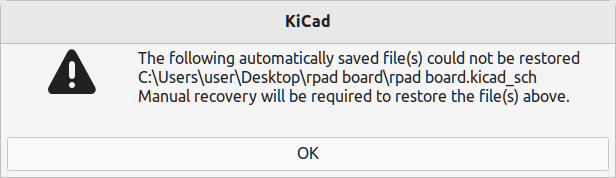
Weird. After exiting KiCad the “_autosave…” file is also gone.
Delete & restart.
I deleted the old schematic, renamed the _autosave-rpad board.kicad_sch to the normal schematic name and deleted the lock files, and the netlist file.
Project now looks like:
paul@cezanne:~/downloads/rpad_Board$ ls -hl
total 56K
drwxrwxr-x 2 paul paul 4,0K Jan 24 22:03 gerber
-rw-rw-r-- 1 paul paul 22K Jan 24 20:17 'rpad board.kicad_pcb'
-rw-rw-r-- 1 paul paul 1,2K Jan 24 20:17 'rpad board.kicad_prl'
-rw-rw-r-- 1 paul paul 11K Jan 24 20:17 'rpad board.kicad_pro'
-rw-rw-r-- 1 paul paul 6,7K Jan 24 19:59 'rpad board.kicad_sch'
It also opens normally. both schematic and PCB are visible in KiCad’s editors.
In the 3D viewer, it looks pretty much the same as what dsa-t posted.
Opening footprint TP2 in the footprint editor.
One pad is at (0, 0) which is good, the other is at ( -0.071165, 8.372621) which is odd. You make it easier for yourself if you put all pads on a reasonable grid.
Opening TP4 in the footprint editor, I see similar, but different coordinates. Pad No.2 is now on (-0.064347, 7.142608) All these footprints also have lines on copper layers. That is not good.
I also see that you have no custom footprint library. The schematic links to two different, but non existent footprint libraries too. The schematic symbols do have real pins with pin numbers (but hidden) That is … acceptable.
All these problems are not so difficult to fix if you know what you’re doing. You are obviously a beginner with KiCad. Maybe you have more experience then I would estimate form this test project. Your real project may be in better shape.
Another cup of tea…