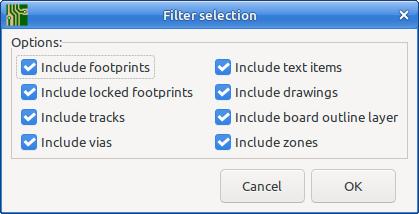There is no shortcut I know of to directly change the layer of a track segment. Your best approach is to make a bigger selection, and then do it in bunches.
Try this:
- Make sure there is no selection active.
- Hover over a track segment (no clicking!).
- Press i or u (these expand a selection in different ways).
- press e for edit.
- Set the layer to change to.
You can also hold [Shift] while clicking on a track segment, which adds that track segment to the selection, and then use u or i to add more of that track to the selection.
You can also hold [Shift] while dragging a box, and then the selected box gets added to the selection.
If you hold [Shift] and then click on an item in a selection, then that item is removed from the selection.
With combinations of the above you can build up a complex selection, and then change the layer of that selection in one go.
If you’ve selected items you do not want, then you can right click on the selection, and select: Filter / Filter selection from the popup menu, and then “unselect” the item types you do not want to be part of the selection:
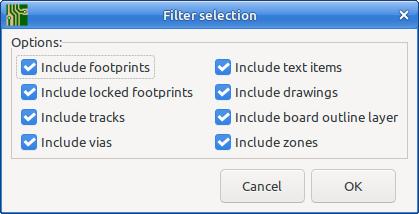
It can also help if you change the layer visibility to facilitate your current needs. Try:
- Right click on the Layers Manager on the right side of the screen.
- Select: Hide all Layers
- Right click again on the Layers Manager and this time click on **Show all Copper layers.
- Alternatively click on the flag before individual layers to toggle visibility.
Alternative, you can use: Pcbnew / Edit / Edit Track and Via Properties. This is a quite powerful dialog, so take some time to get to know how to use it.
There is also Pcbnew / Edit / Swap Layers but that does whole layers, and is probably too coarse.
There is also the f shortcut key. It “flips” a selection between front and back, but it does both tracks an Footprints at the same time, and therefore also mirrors the tracks (in the X-axis, and dependent on mouse cursor location at the moment the f key is pressed.
That was a summary of most of the selection and filter tools in KiCad V5.1.x. What works best depends on the situation. A screenshot may have helped here.