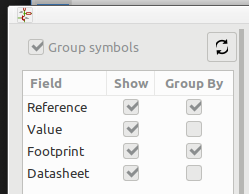The way to do this is to create your own library of components, and then make sure your components use that library.
- Hover over a Footprint in Pcbnew and press E for edit.
- From the Footprint Properties window:

- This opens the footprint in the Footprint Editor
- Footprint Editor / File / New Library / …
- In Select Library Table choose Project to make it a project specific library.
- Save your Footprint in your custom library.
- Add more Footprints to your newly created library in a similar way.
Just to be sure, verify you own library is in the library table:
Pcbnew / Preferences / Manage Footprint Libraries / Project Specific Libraries
In the Footprint Editor you can also click Tools / Load Footprint from PCB
And when you have one of each footprints in your library you can:
Pcbnew / Tools / Update Footprints from Library
Oops, this updating may not work.
The next best step is most likely to go back to the Eeschema.
In Eeschema you can modify the Symbol to Footprint mapping so all schematic symbols use the footprints from your newly created library.
Eeschema / Tools / Edit Symbol Fields*
Then, in the Footprint column of the spreadsheet, click on the book case.  Then browse to your own library and select the right footprint from that library by double clicking on the text of the library Footprint name.
Then browse to your own library and select the right footprint from that library by double clicking on the text of the library Footprint name.
Now, still in the “Symbol fields” spreadsheet you can copy and paste the Footprint library reference to other components with the same footprint.
In the Symbol Fields spreadsheet there are options for grouping (schematic) symbols in different ways. Experiment with the checkboxes and watch how the spreadsheet changes. With grouping you can speed up the copy & paste operations.
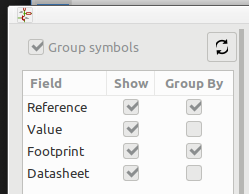
If you’ve changed some of the references, close the Symbol Fields spreadsheet with the big button:  and then [OK].
and then [OK].
Back in Eeschema / Tools / Update PCB from Schematic to syncronise the Footprint reference changes you made in the schematic with the PCB.
I did this with KiCad open, but without actually doing the whole process. I may have missed some small steps, but this short walk-through should give you an idea of how to do it.
There may be shortcuts. I seem to remember that KiCad can directly work with (or convert) Eagle libraries, but I have no experience with that.
For additional help, you can of course press Help on the right side of each of KiCad’s sub programs. The FAQ here on this forum is the most up to date source of information:
https://forum.kicad.info/c/faq
In the FAQ, pay special attention to the entries concerning library management.
Or, click on the magnifying glass in the upper right corner of this forum for searching the forum.