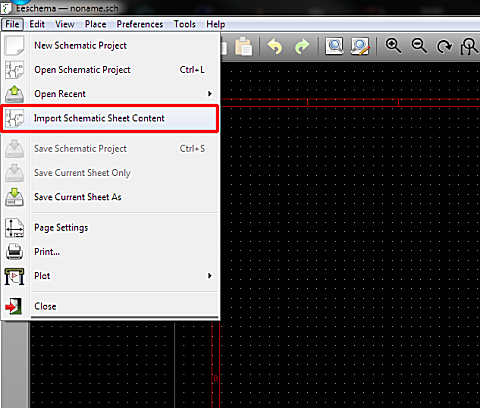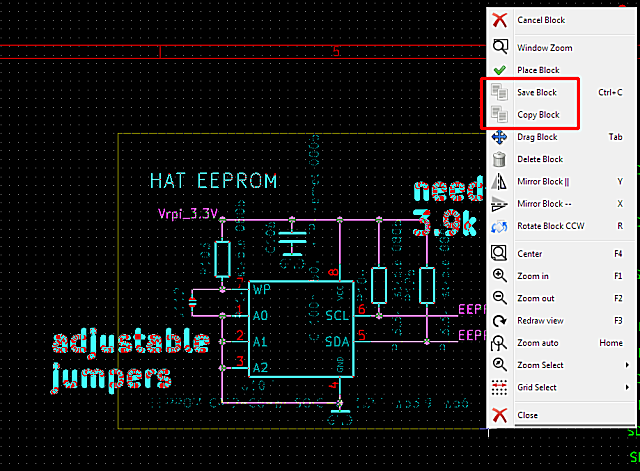if you start EEschema from the KiCAD window, it is not stand-alone and will have a different set of features.
If you go to the KiCAD program folder and start the EEschema.exe (or whatever it is called in your OS environment) EEschema is stand-alone and has a different feature set (can open .sch files directly - there is a button for that then there).
@davidsrsb means, that some stand-alone features will vanish in the future, but that is not now.
@explore, you seem - sorry - a bit impatient and short on words. u=You, Pl=please and hv=have is not very easy to read to tell you the least. There also is no need to use three question marks in a row to state a question, one will do, really.
And asking someone to not keep it short, while you use messenger shorting for whole words is rather funny.
So, here is your step-by-step, follow-me-to-the-dot-instruction-for-dummies:
-
(note *) at bottom) start EEschema from it’s program folder (windows: C:\Program Files\KiCad\bin) - not via KiCAD!
-
load the schematic A you want the schematic B copied into (= B will be copied into A)
-
move anything in schematic A that could be located in the same place as anything in schematic B (= make what people call a blank page, by moving schematic A content as far out as possible)
-
hit this button:
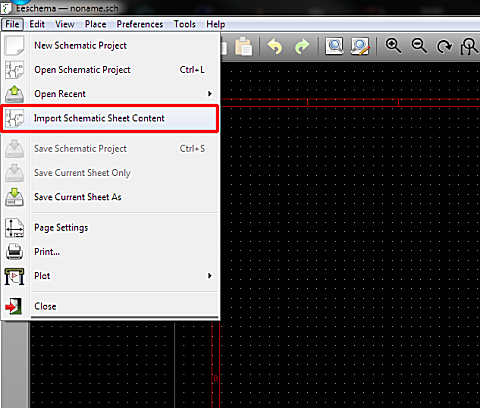
-
search and select the schematic B in the folder dialog that comes up
-
delete, move, arrange components from schematic B (which are now in schematic A) to your liking
-
move schematic A content back to where it was (= revert point 3 above)
PS: if your schamtic A is empty and essentially a new project, you can just copy the schematic file on the harddrive from project B to project A and rename it to be the projects A main schematic (or hierarchical sheet). No need for the append maneuvers.
PPS: if you understood that principle in above PS: you could even - temporarily - create a hierarchical sheet in project A, copy the sheet of B to project A on the harddrive, use the Copy/Save Block command and copy within the project only what you want.
PPPS: in case you haven’t noticed - the whole dilemma is with KiCAD/EEschema not being able to use the content of Save Block/Copy Block between different sessions of EEschema (session = running instance of EEschema, instance = copy in memory of your computer).
I hope I didn’t confuse you too much there. 
PPPPS: this is the copy/save block operation I’m talking about (select a couple of things in EEschema with your mouse and then hit the right mouse button for the context menu)
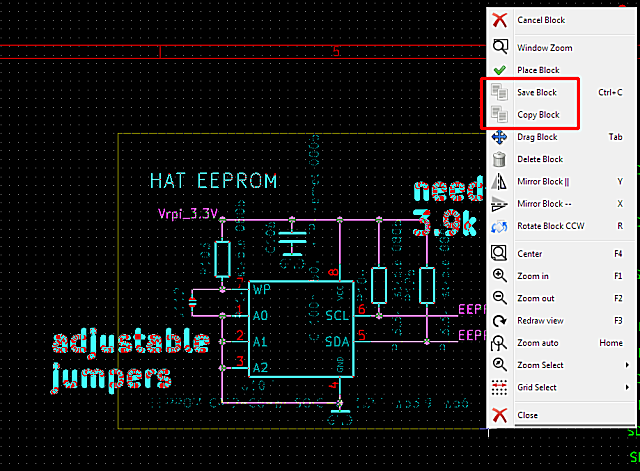
*) 100 points if you read until here.
If you start EEschema from KiCAD the Append Schematic button will also be there - no need to start it stand alone.