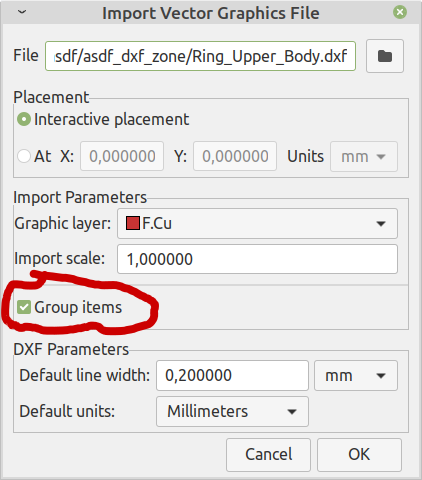In general, I dislike putting lines (or any other items) on top of each other. It makes it more difficult to select them, and it creates room for confusion.
I’ve made a little test project because I appear to bump into some strange or buggy behavior I do not understand.
First, the schematic, nothing special, just something to make KiCad happy:
Then the PCB.
It has two copper zones. The blue one on the back is clipped by Edge.Cuts, and as you can see, it keeps a clearance from the edge. This is quite important, as a copper zone that goes to the edge can create shorts, either by “smearing” of the copper to other layers, or when the PCB is in touch with some metal enclosure. Same for mounting holes and metal screws etc.
For the other zone:
First import it: PCB Editor / File / Import / Graphics / Ring_Upper_Body.dxf and make sure to put it on a copper layer (In this case F.CU).
Bug 1: Right after that I find the fist bug or missed feature.
I have imported the graphics as a group:
But the “Create from Selection” entry is missing from the popup menu. To be able to make the screenshot below, I first had to “enter” the group, which also selects the items in the group.
When I’ve entered the group, I can create a zone from the items in the group. Here added the newly created zone to the “GND” net, and placed it over the corresponding connector pins.
Bug 2: I’ve created a zone from the imported DXF, but it keeps a clearance from the edge of the DXF. Is this a bug or a feature?
Bug 3: I can not draw a copper track from the GND pin of J2 to J1 because KiCad does not let me cross the boundary of the DXF.
Bug 4: It’s quite difficult to see whether you’re in “group editing mode”, I guess that especially when there are nested groups it’s confusing on which level you are.
Note that I’m not very familiar with DXF import in KiCad, and creating zones from imported graphics is also a relatively new feature. So it could be either misunderstandings, or bugs. I’ve also not looked on gitlab (yet) for existing bug reports concerning these issues.
To reduce the amount of time needed for others to have a look at this, I’ve attached the project, including the original DXF file.
2022-11-16_asdf_dxf_zone.zip (25.8 KB)
The DXF was created by FreeCAD.