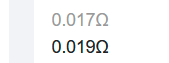I agree that JLC’s website sucks for searching parts. I have learned however to work with it.
I learned that in order to find myself a specific resistor (with a value not present in my personal libs), I search on ‘resistor’ than I click on ‘Chip resistor surface mount’. Than I apply just 1 filter for the footprints. And to find the value I am using the secondary search bar underneath the filters. For < 1k values I first have to google ‘ohm sign’ for a copy paste as I can find no alt code for it.
I quickly learned that the filters sorta suck, partially not fully. Also with things like resistor values they simply don’t work well.
This value filter has greyed out values. So obviously there is no basic part for a 0.017Ω but apparently there is a basic part for 0.019?
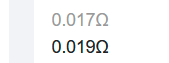
So you click on the value filter on 0.019 and I see that results counter jumps to 1.
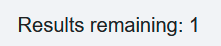
So great, I single basic resistor with this exotic value.
So you just click on the big apply button and than all the sudden: ZERO results
Ofcourse I understand there ain’t no basic part for such a strange value resistor. So I go back to the filter and I click on 10kΩ. I hit apply and nothing
Huh, no basic 0603 resistor with 10k? that is strange. This cannot possibly be true, right?
But if I delete the value filter and use that secondary search bar
There she is!
Total BS filters and search engine.
But to look for certain H-bridge motor drivers. Near impossible. I can get myself lists of all kind of driver ICs with numbers I don’t know. And than I realize that I am looking at unipolar stepper ICs, bipolar stepper ICs and H bridge ICs. When I just want the latter. And this goes for all kind of ‘exotic’ ICs.
I am going to create a desktop shortcut for this website. Great work  .
.
I do have 2 observations. And I don’t know if it is possible at all.
1).
Next to basic parts I’d like to see ‘preferred extended’ parts as well. As they cost no extra feeder loading fee like basic parts. As the site is now you miss vital information which can save you lots of money 
2). Things like motor ICs come in like 50+ different packages, anywhere between sot23-6 and multiwat THT TOxxx like packages. I dislike having to click all checkbox for all listed SMD parts. I’d like to simply click on ‘SMD only’ and filter out all THT parts.
Kind regards, 
Bas